Coding
Qodly is a groundbreaking hybrid low-code application development platform that redefines how you build applications. With Qodly, you'll find yourself needing only a minimal amount of code, and sometimes, no code at all. It's as simple as designing your application, and Qodly Studio takes care of generating all the necessary code on your behalf.
While Qodly empowers you with its low-code capabilities, there are situations where coding expertise becomes essential. Within Qodly Studio, you'll harness the power of events in combination with class functions to effectively manage the intricacies of your web application.
Coding Structures
In QodlyScript, you can structure your code using two fundamental constructs: methods and classes.
Methods
Methods are isolated blocks of code that serve various functions within your application. They can be invoked from class functions or other methods but cannot be directly accessed from components.
Classes
Classes allow you to organize your code around objects. Only class functions can be accessed from components. Qodly offers two main types of classes: ORDA classes and user classes.
ORDA Classes
ORDA Classes are used to configure the data model and implement business logic. ORDA classes are automatically available (empty by default) in the Explorer:
- The DataStore class is always displayed in first position.
- Dataclass names are listed along with icons that you can expand/collapse. When expanded, a dataclass gives access to its related DataClass class, Entity class, and Entity selection class.
Non-created element names appear in light grey. To create an ORDA class, just click on the element: its name is then displayed in white. When you delete an ORDA class, the code is removed and the element name gets back to a light grey color.
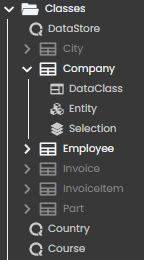
User Classes
User classes are used for controlling component behavior or any part of your application, without no specific connection to the data model. User classes can declare functions and properties. Singleton classes are user classes.
.4qs files
Each method and each class is stored in its own QodlyScript file (.4qs): <methodName>.4qs for methods and <className>.4qs for classes.
Method and Function Management
When working with methods and classes in Qodly, it's essential to understand how to create, duplicate, rename, and delete them. Here's how you can effectively manage these aspects:
Creating
You can create a method or class using one of the three methods:
- You can create them individually from dedicated grids on the Studio Homepage.
- In the Explorer, simply click the plus icon located next to either
MethodsorClasses. - While in the Page Editor, go to the
New +tab and opt for eitherMethodsorClasses.
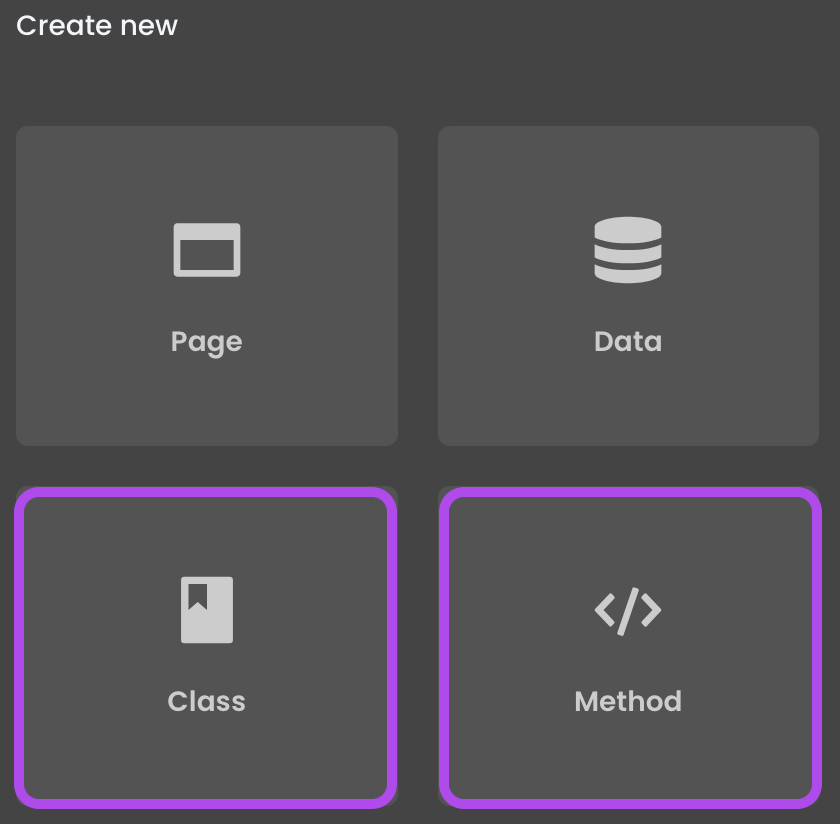
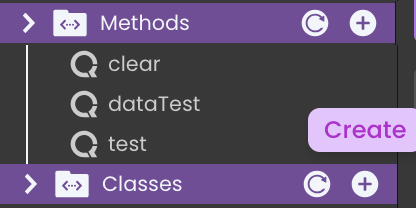
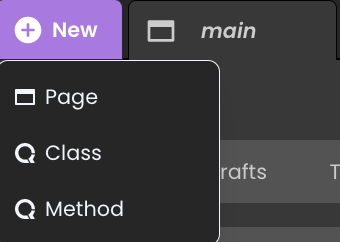
A new entry, labeled as UntitledN appears in the list, where N is a number incrementing with each new creation. You can provide a compliant name and press Enter to confirm the modification.
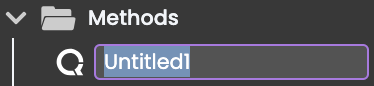
Duplicating
When duplicating existing methods or classes, Qodly suggests a naming convention in the itemName_copy_N format.
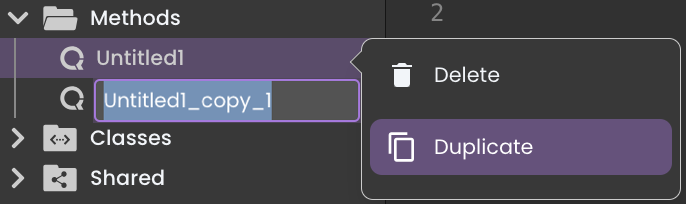
Renaming
To rename a method or class, you can either:
- Click on the icon at the right side of the item in the Explorer.
- Or, in the tab pop-up menu, select
Rename. The tab name becomes editable, and you can give it a compliant name.
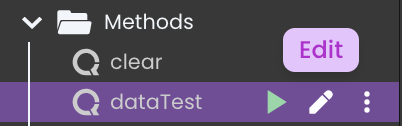
Deleting
Deleting a method or class is straightforward:
- In the Explorer, open the options menu for the item you wish to delete.
- Select
Delete.
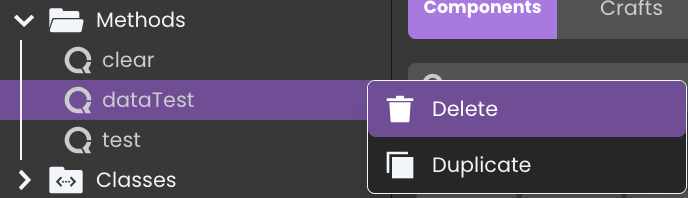
- Confirm the deletion in the subsequent warning dialog.
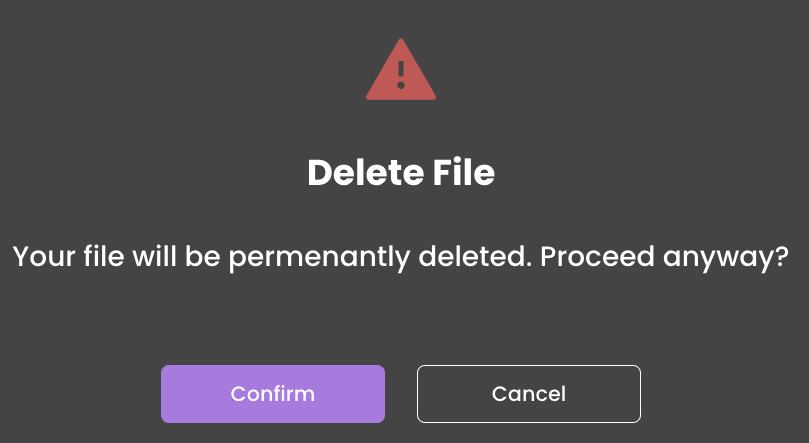
Tab Management
To work on a method or class, you can open it in a tab by double-clicking its name in the Explorer. Only one instance of a method or class code can be open in the same code editor window.
To close a tab, either click the x button or use the tab's pop-up menu
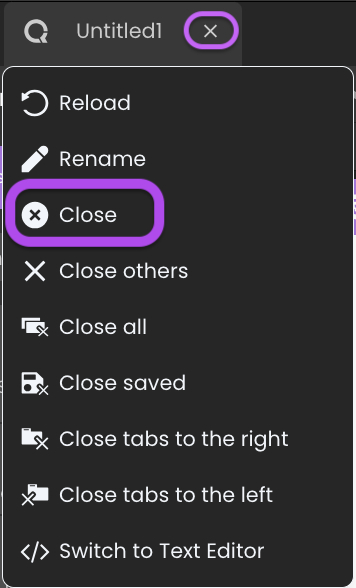
Executing Methods
For testing purposes, a method can be executed from the Explorer 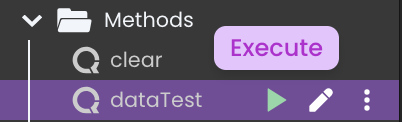
Or directly from the toolbar 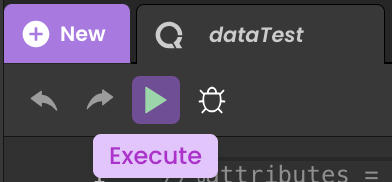
For comprehensive information on debugging your code, please refer to the Debugger section.
Code Preservation and Synchronization
Ensure the integrity and consistency of your method and class code in Qodly with these preservation and synchronization tools.
Saving
Your code modifications are automatically saved at regular intervals. However, if you want to ensure immediate saving, you can click Save all to save all edited tabs.
Reloading code
If you're working on a class function or method, and it gets edited elsewhere, the tab displays (outdated).
To fetch the latest version, right-click the tab and choose Reload. This action initiates an immediate refresh of the code content directly from the server, ensuring that you are always working with the latest code, even if you haven't made any local edits.
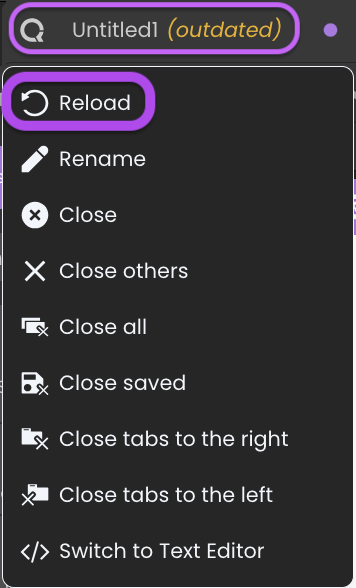
Collaborative Editing Behavior
Methods and class functions in Qodly Studio feature real-time synchronization when multiple users are editing the same class function. These collaborative editing capabilities are accompanied by safeguards to prevent data loss in specific scenarios. Here's how it works:
-
Automatic Synchronization: Whenever a user edits and saves a method or class function, those changes are instantly synchronized across all open tabs where other users are working on the same class function. This guarantees that every user has access to the most current version of the code.
-
Unsaved Changes and "Outdated" Status: Consider the scenario where
User Amakes changes to a method or class function but neglects to save them, and thenUser B, who is also working on the same method or class function, makes different changes and saves them. In this scenario,User A's method or class function tab, which contains unsaved changes, will recognize that it now holds outdated content compared to the version saved byUser B. This recognition is indicated by anoutdatedstatus. -
Page Refresh and Data Persistence: Qodly Studio employs client-side data persistence through the browser's local storage to store and retrieve the state information. When
User Ainitiates a page refresh, the following actions are performed:-
Checking Local Storage: Qodly Studio checks the local storage for any saved state data associated with the tab that
User Awas working on. -
Retrieving Saved Data: Upon discovery, Qodly Studio retrieves this stored data, which includes the current content of the method or class function that
User Awas editing. -
Assessing the "Outdated" Status: Additionally, the application assesses the
outdatedstatus based on an attribute within the tab state flags section. This attribute serves as an indicator of whether the current state is outdated compared to the version stored on the server. -
These measures ensure that even after a page refresh,
User Aremains fully informed about any changes made by others, such asUser B, while preserving their own unsaved changes.
-
- Reload Option: Within the method/class tab of Qodly Studio, you'll find the Reload feature. Upon selecting this option, a confirmation message will promptly appear, indicating that your local changes will be lost. Should
User Achoose to reload the content will trigger an immediate refresh of the code content directly from the server.
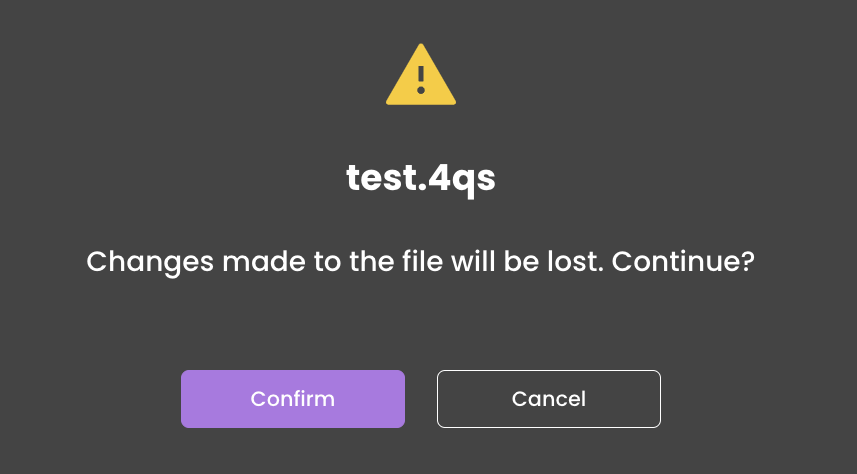
- Save all: Should
User Achoose to save the outdated code in their tab, a confirmation message will appear, alerting them to the presence of new content saved byUser B. This serves as a safeguard to prevent unintentional overwriting of more recent changes made by different users.
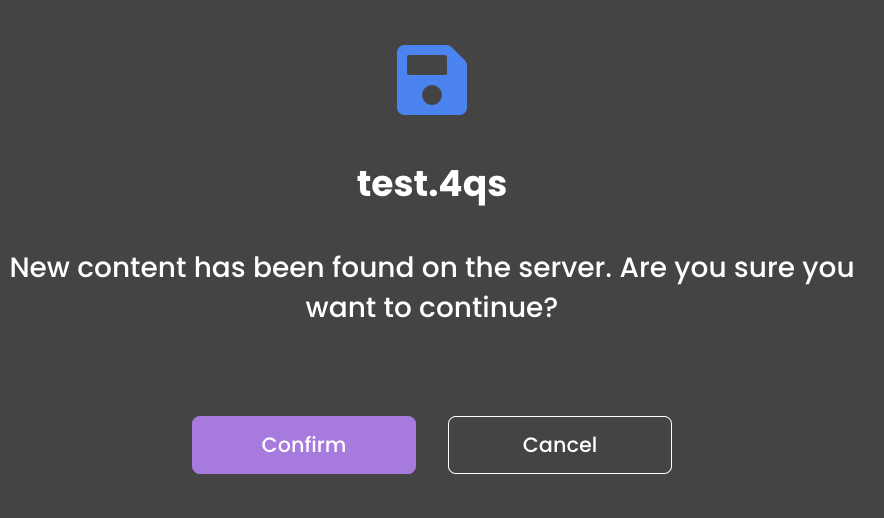
- Data Loss Prevention: If
User Aproceeds to save the outdated code, the changes made in their tab become the current version, potentially overwritingUser B's changes.
This collaborative editing behavior aligns with common practices in collaborative environments, offering users flexibility while minimizing the risk of data loss or conflicts during concurrent edits.
Code Editor
LSP
Qodly Studio relies on the Language Server Protocol (LSP technology) to offer advanced coding features like code completion and syntax highlighting.
Reloading is recommended in cases where a connection is not established. Without this connection, while you can still write and save your code, you will miss out on LSP-related features.
Type-ahead features
Qodly Studio code editor includes helpful type-ahead and auto-completion features. You can easily incorporate these suggestions into your code using the following methods:
- The suggestion list automatically appears as you start typing.
- To insert the selected suggestion, simply press the
Tabkey. - At any point, you can manually trigger the suggestion list by pressing
Ctrl + Space bar.
Show documentation
When a QodlyScript command or function is entered in the code editor, you can get documentation on this command or function by hovering the cursor over the command or function name:
- a tooltip appears, displaying the parameters of the command or function along with a short description;
- you can also click on the Show documentation link within the tip, which opens the complete documentation for the command or function on developer.qodly.com in your browser.

Command Palette
The Command Palette offers easy access to all available commands in the code editor, including any associated shortcuts. You can open it by right-clicking in the code editor window or pressing F1.
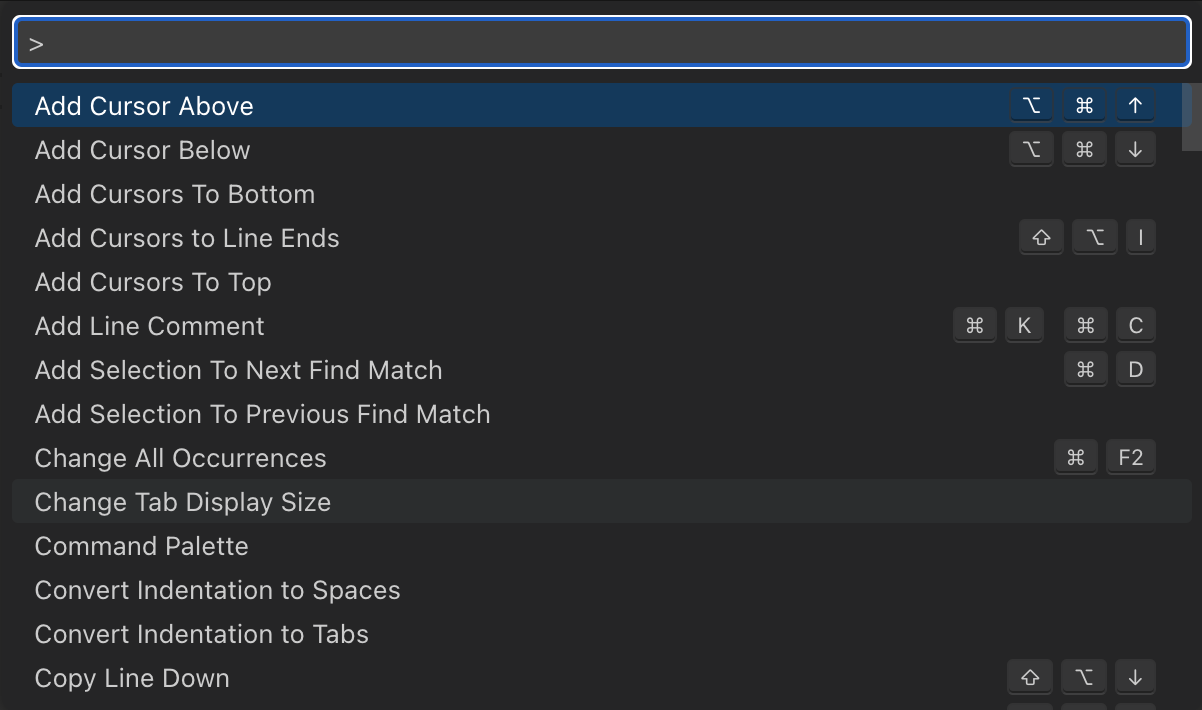
The palette includes a filtering option to find specific commands quickly.

Warnings and errors
Qodly Studio includes a Code Live Checker feature. The syntax, consistency, and structure of the entered code are automatically checked in order to prevent execution errors. For example, the Code Live Checker can detect that a right parenthesis is missing or that you used an unknown dataclass attribute.
Qodly automatically checks the code syntax to see if it is correct. If you enter text or select a component that is not correct, Qodly underlines the incorrect expression. Two underline colors are used:
- Yellow underlines are warnings
Warnings are intended to draw your attention to statements that might lead to execution errors. They are not considered as coding errors. - Red underlines are errors
Errors are anomalies that prevent the code from being executed correctly. It includes syntax errors, declaration errors, etc. They must be fixed, otherwise the code will not run correctly.
Whatever the incorrect expression, you can move the mouse over the line to display a help tip providing the cause of the warning/error:
The Code Live Checker is activated while you enter the code. When a line of a method, class or function is marked as having improper syntax, check and fix the entry. If the line becomes correct, Qodly removes the underline.
The Code Live Checker checks for:
- basic syntax errors (wrong operators, misspellings and the like)
- the structure of statements (
if,end ifand so on) - matching enclosing characters in the code such as parentheses or brackets
- the calls of attributes and functions according to your model (ORDA) and user class definitions. For example, the Code Live Checker generates an error when a call to a dataclass computed attribute is not compatible with the declared computed attribute type.
The Code Live Checker cannot detect some errors that only occur during execution. Execution errors are caught by Qodly when the code is executed.