Overview
Introduction
Web applications often need to change how pages look or behave based on different scenarios, user interactions, or conditions. Qodly uses states to manage these dynamic changes efficiently. There are two primary types of states:
- Non-Conditional States: Static changes applied to a page, regardless of user input or conditions.
- Conditional States: Dynamic changes triggered by specific conditions like user roles, input, or privileges.
Before exploring these states, it’s essential to understand the Base State—the default state of the page.
Base State
The Base State refers to the initial version of a page when it first loads, before any customizations or dynamic changes are applied. It includes all the components, layout, and default styles that make up the page. Essentially, the Base State is the starting point from which further modifications can be made using either Non-Conditional or Conditional States.
In the Base State:
- All the page’s elements (e.g., buttons, forms, and sections) are visible.
- The default design (e.g., colors, fonts, and layouts) is applied.
- No special conditions or triggers have modified the page’s behavior yet.
Non-Conditional States
Definition
Non-Conditional States allow static, predefined changes to the page’s Base State. These states modify the page’s layout or style when triggered by events (e.g., a button click) or on page load. While they are similar to the Base State, they include specific static changes such as style modifications or read-only properties. For example, the navigation bar could be hidden by default for mobile users, or specific fields could be made read-only for all users once they submit a form.
Importantly, Non-Conditional States do not allow any sort of binding (e.g., functions, standard actions...) or changes to the Qodly source.
For additional details on how to implement Non-Conditional States, please refer to the Non-Conditional States section.
Key Characteristics:
The key characteristics of Non-Conditional States include:
-
Static Behavior: Non-Conditional States apply fixed changes to the UI that do not depend on any condition or user action.
-
Style Modifications: Non-Conditional States can include changes to styles (like colors or fonts) without dynamic interaction.
A travel booking website applies a blue background color to the entire page to align with its branding when the user first accesses it.
- Text & Label Modifications: You can modify the text of components, such as labels, text boxes, or buttons in a Non-Conditional State. These changes are applied statically and don't depend on external data sources or logic.
In a dashboard, the label of a “Save” button could be changed to “Saved” after the user performs a save action.
- Component-Specific Properties: The properties that you can modify depend on the type of component. For example, some components allow their visibility to be toggled, while others may allow the change of properties such as the read-only property, which ensures users see the same Base State structure but with certain fields not editable.
In the travel booking website, fields for selecting travel dates become read-only after the user has clicked on the button to submit their choices, preventing further edits.
- Static Visibility: Elements can be made visible or hidden, similar to how they appear in the Base State, but without dynamic conditions.
A travel booking website hides the sidebar on mobile devices for better usability when the page first loads.
Conditional States
Definition
Unlike Non-Conditional States, Conditional States are applied dynamically when predefined conditions are met. These states allow the page to adapt in real-time to user input, privileges, or qodlysource value changes.
Once a condition is associated with a state, it becomes a Conditional state. As soon as the condition is True, the state is enabled. If the condition is False, the state is disabled.
For additional details on how to implement Conditional States, please refer to the Conditional States section.
Key Characteristics
The key characteristics of Conditional States include:
- Dynamic UI Customization: Elements can appear or disappear based on specific conditions or data changes.
On the travel booking website, if the user selects "one-way" travel, an additional field appears asking for the return date, adapting the form based on user input.
- Real-Time Feedback: Conditional States enable the page to respond dynamically as conditions change, providing immediate feedback to the user.
If the user selects a specific travel destination that requires a visa, the travel booking website displays a message regarding visa requirements immediately after the selection.
- User-Centric Design: Conditional States create a tailored experience by modifying the UI based on user privileges.
In the travel booking website, travel agents see an additional option for bulk booking that regular users do not, ensuring the UI is tailored to each user’s role.
- Client-Side Logic: Conditional logic is often processed on the client side, improving performance and reducing server load.
When a user filters flights based on price or duration, the travel booking website instantly updates the list of available options, providing real-time updates without reloading the entire page.
Non-Conditional Vs Conditional States
| Feature | Non-Conditional States | Conditional States |
|---|---|---|
| Condition Dependence | No conditions; applied when triggered by an event. | Applied only when predefined conditions are met. |
| Purpose | Static UI modifications or basic user interactions. | Dynamic behavior based on logic or input (Qodly sources, states or privileges). |
| When Applied | On page load or when an event is triggered (e.g., button click). | Dynamically, as conditions are evaluated (true or false). |
Conflict Resolution
When multiple states are applied to a page, conflicts may arise if more than one state modifies the same element (e.g., visibility, style, or properties). In such cases, Qodly uses the following conflict resolution rules:
-
Most Recently Applied State Wins: If two or more states modify the same element in conflicting ways, the most recent state takes precedence.
-
Conditional States Have Priority Over Non-Conditional States: If both a Conditional State and a Non-Conditional State are applied to the same element, the Conditional State will take priority, provided the condition is met.
-
Base State as Default: If no states modify a specific element, the page retains its Base State settings for that element.
Setting a Default State
In Page management, defining a Default State is critical for ensuring that the Page displays the most appropriate view when first accessed by a user.
What is a Default State?
The Default State is the state that a Page will display upon initial load, before any user interaction or conditions are met.
Setting a Default State
To designate a state as the default:
- Locate the State: In the "States" panel, find the state you want to set as the default..
- Set as Default Button: Next to the state's name, you will see a checkbox labeled "Set as default state". Check this box to set the state as the default.
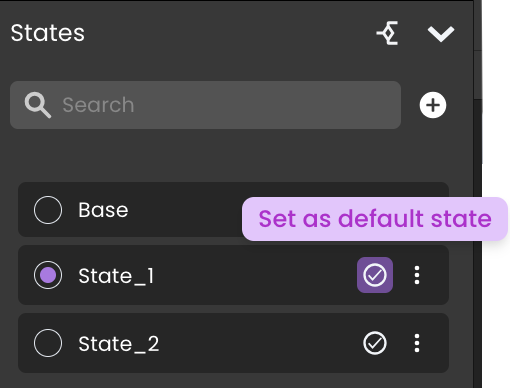
You can apply multiple default states to a single Page. This allows for dynamic and conditional displays based on user interactions or other conditions.
When the Default State is used with a Conditional State that has an unmet condition (a condition that evaluates as false), the Default State will be overridden.
A warning icon appears next to the Default State icon when paired with a Conditional State with an unmet condition. Hovering over the icon displays: "Default state will be overridden when used with an unmet conditional state."

Base State vs. Default State
The Base State contains all components and configurations that the Page could possibly display. In contrast, the Default State might hide certain components that should only appear under specific conditions. This strategy follows Qodly's best practices by keeping the Base State comprehensive and using the Default State for initial, conditional displays.
If there are components that should not be visible until certain conditions are met, setting a different state as the default instead of the base state can help in tailoring the initial user experience.