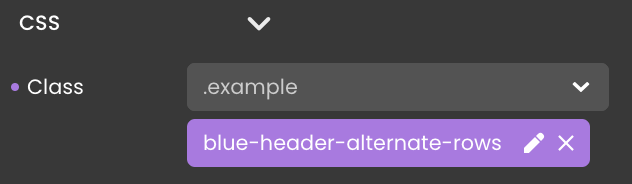Templates
Templates serve as a dynamic resource, offering pre-designed structures to kickstart your webform building process. These templates are carefully crafted to cater to various design needs, from minimalist landing pages to intricate multi-page forms.
These templates come ready-made, though they may require some customization to perfectly align with your project's unique needs.
The current list of available templates is not exhaustive and will continue to expand as Qodly Studio evolves.
Explore Templates
Navigate to the Components section and locate the Templates tab to explore the available options:
- Navigate to the Components Section: Find the Templates tab within the Components section.
- Select a Category: Once in the Templates tab, browse through the available categories. Choose the category that aligns with your project's requirements. For example, you might opt for the
Business Tripcategory.
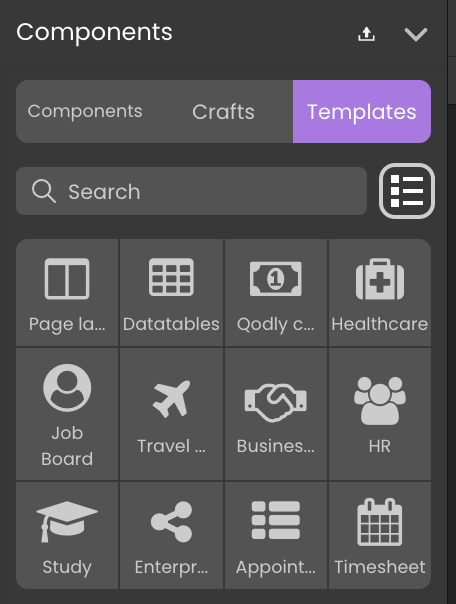
- Quickly find categories by name using the search box
.
- Customize the display format by toggling between grid
and list
views with the respective buttons.
- Explore Templates: Upon selection, a panel opens, presenting various templates.
Each template is accompanied by a
Preview Image to visualize the template's content and a Title and Description to understand the template's purpose and functionality.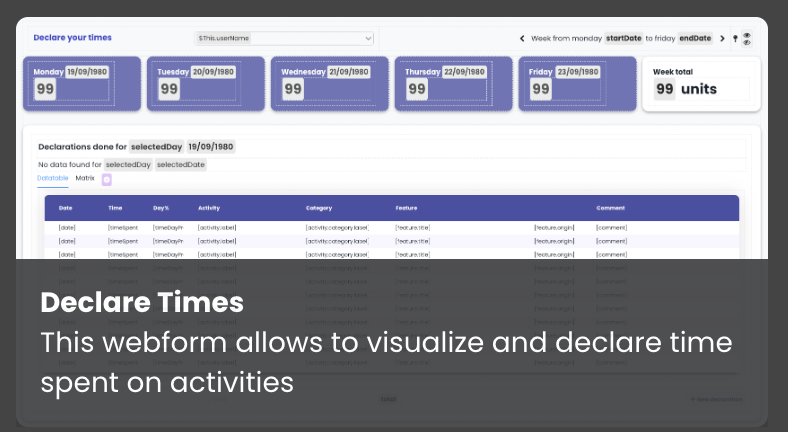
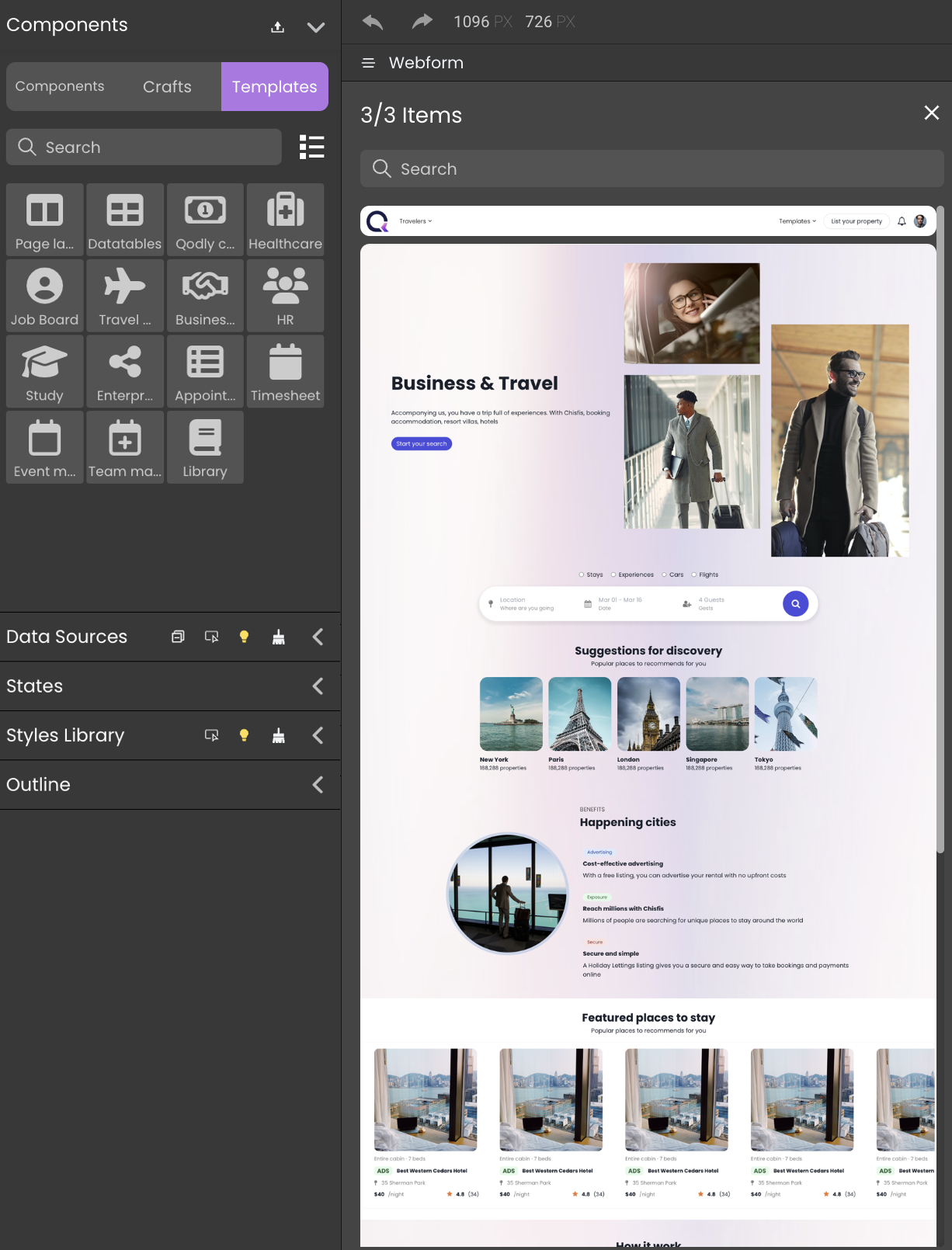
Using Templates
To use a template from the selected category, for instance, the datatable category , follow these steps:
- Choose a Template: Select the one that suits your requirements, such as the datatable with the blue header.
- Drag and Drop onto the Canvas: Use a simple drag-and-drop action to place it onto the canvas.
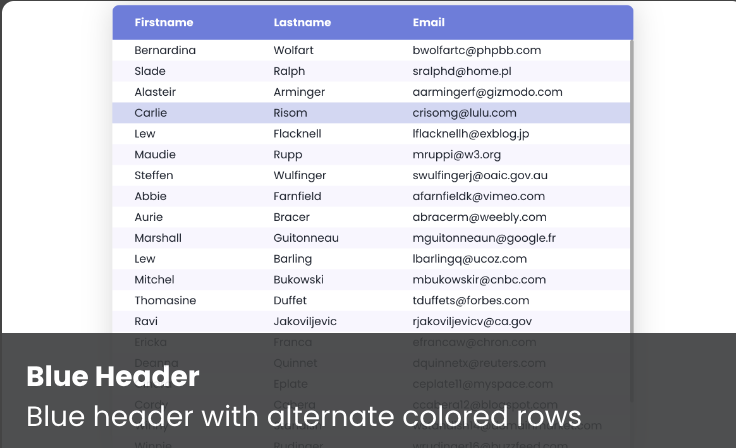
Customizing Templates
While templates provide a solid starting point, customization is essential for aligning your design with your unique vision and project requirements. Even in seemingly ready-to-use templates, like the datatable with the blue header, specific configurations may need adjustment. Here are key elements to customize:
- Datasource: Identify and set the appropriate datasource for the component.
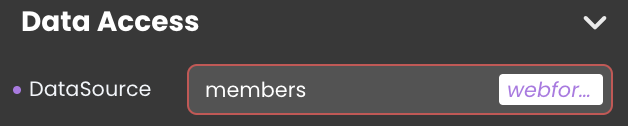
- Properties Customization: Customize component properties, such as the column source, to accurately represent the data you want to showcase.
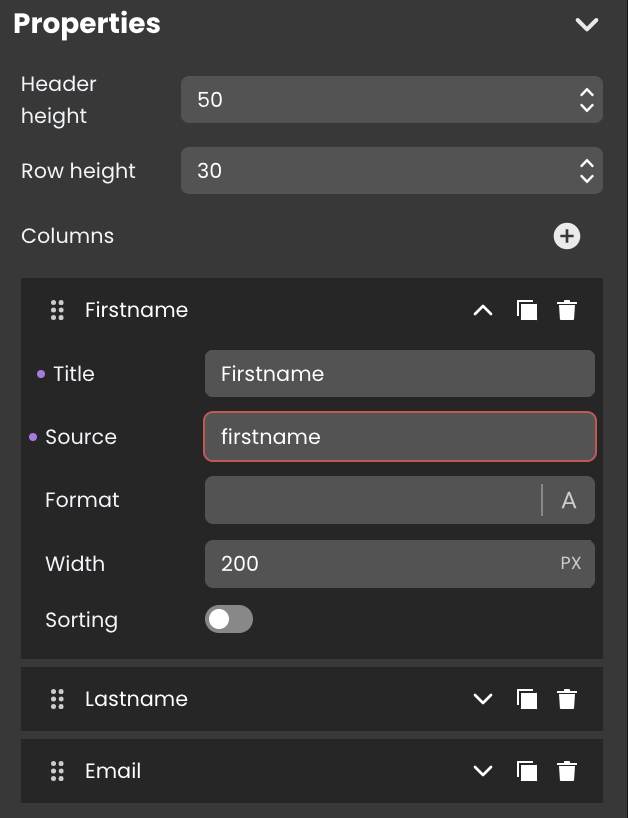
- Css class: Tailor the CSS class code to match your desired styling preferences.